SSD Upgrade on Lenovo Legion Go - Part 2 - Restore backup
TL;DR; - It worked perfectly as expected.
0. Prerequisites
Same as part 1
2. Go into BIOS and disable internal battery (to disconnect the internal battery until external power is applied). Also disable secure boot.
2. Replace the SSD in the device.
I bought one of these:
https://www.amazon.co.uk/dp/B0C5YS3QY4?psc=1&ref=ppx_yo2ov_dt_b_product_details
and the adaptor to make it long enough for the Legion Go
https://www.amazon.co.uk/dp/B0BLJNGGVD?psc=1&ref=ppx_yo2ov_dt_b_product_details
The hardware swap is well documented elsewhere. The hardest part was removing the foil from the old drive.
3. Insert the USB stick prepared earlier with Veeam and activate the boot menu (vol+ while power on, select boot menu. Also attach the large external drive with the backup image from before.
4. Boot from the USB stick prepared with Veeam
8. Click restore on the summery tab:
9. When its done, click finish and allow it to reboot.
I pulled the USB drives out just after it had reset, before the OS had booted.
10. Profit!
10. Bazzite
I followed this guide and it worked well (so far :) )
https://www.youtube.com/watch?v=RUES5B5j6EU&t=1535
11. Regrets? I have one
If I was to do this again, I would uninstall everything from Windows before making the image backup, so it would be small enough to keep in a cloud account as a backup of the windows install on this thing. As it is, its got a ton of games on and is 400Gb. My old SSD is that backup now.
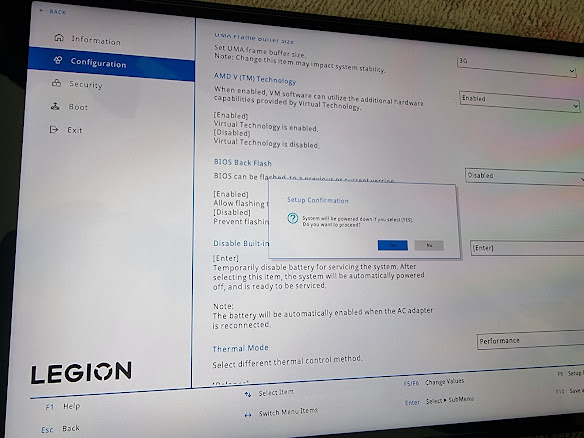















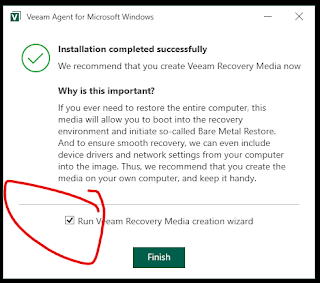
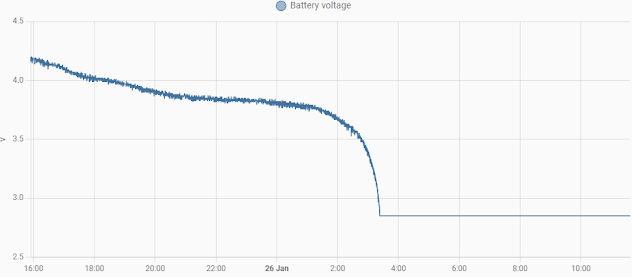
Comments
Post a Comment