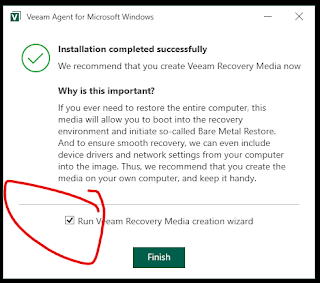SSD Upgrade on Lenovo Legion Go - Part 2 - Restore backup
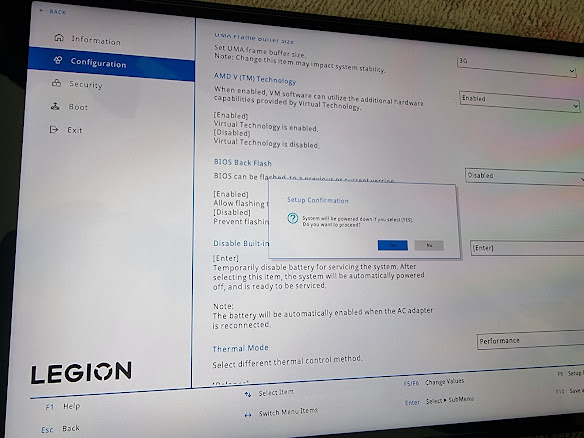
TL;DR; - It worked perfectly as expected. 0. Prerequisites Same as part 1 2. Go into BIOS and disable internal battery (to disconnect the internal battery until external power is applied). Also disable secure boot. 2. Replace the SSD in the device. I bought one of these: https://www.amazon.co.uk/dp/B0C5YS3QY4?psc=1&ref=ppx_yo2ov_dt_b_product_details and the adaptor to make it long enough for the Legion Go https://www.amazon.co.uk/dp/B0BLJNGGVD?psc=1&ref=ppx_yo2ov_dt_b_product_details The hardware swap is well documented elsewhere. The hardest part was removing the foil from the old drive. 3. Insert the USB stick prepared earlier with Veeam and activate the boot menu (vol+ while power on, select boot menu. Also attach the large external drive with the backup image from before. 4. Boot from the USB stick prepared with Veeam 5. Wait for quite a while while it boots... 6. Pick bare metal recovery 7. Backup location - local storage... next... 7. Restore mode - entire computer (NB Y